
The YouTube playlist is one of the most underutilized tools by video creators. While viewers use it for their benefit, such as creating different playlists, creators have failed to use it as often as they should.
It is the overlooked tool that could keep viewers watching longer if used correctly. Creating a YouTube playlist can even get more eyes on your videos without you having to do a single thing!
If you’re a creator and wonder how to create a playlist on YouTube, then you’ve come to the right article.
We’ll explain everything you need to know about creating YouTube playlists, and if you read until the end, we’ll share some of the best practices.
Without further ado, let’s dig in!
A YouTube playlist is a collection of videos on YouTube that can automatically play videos either shuffled or in order. This way, when a video finishes, the next video in the playlist will play without you doing anything else.
YouTube playlists are similar to the ones you create on Spotify. But instead of adding audio to your playlist, you add videos.
If you’re a brand or a creator, you can create playlists to categorize your videos according to video type. For example, our YouTube playlists are based on categories such as interviews and tutorials to help us organize our videos more efficiently. Check out the image below to find out what our playlists are.
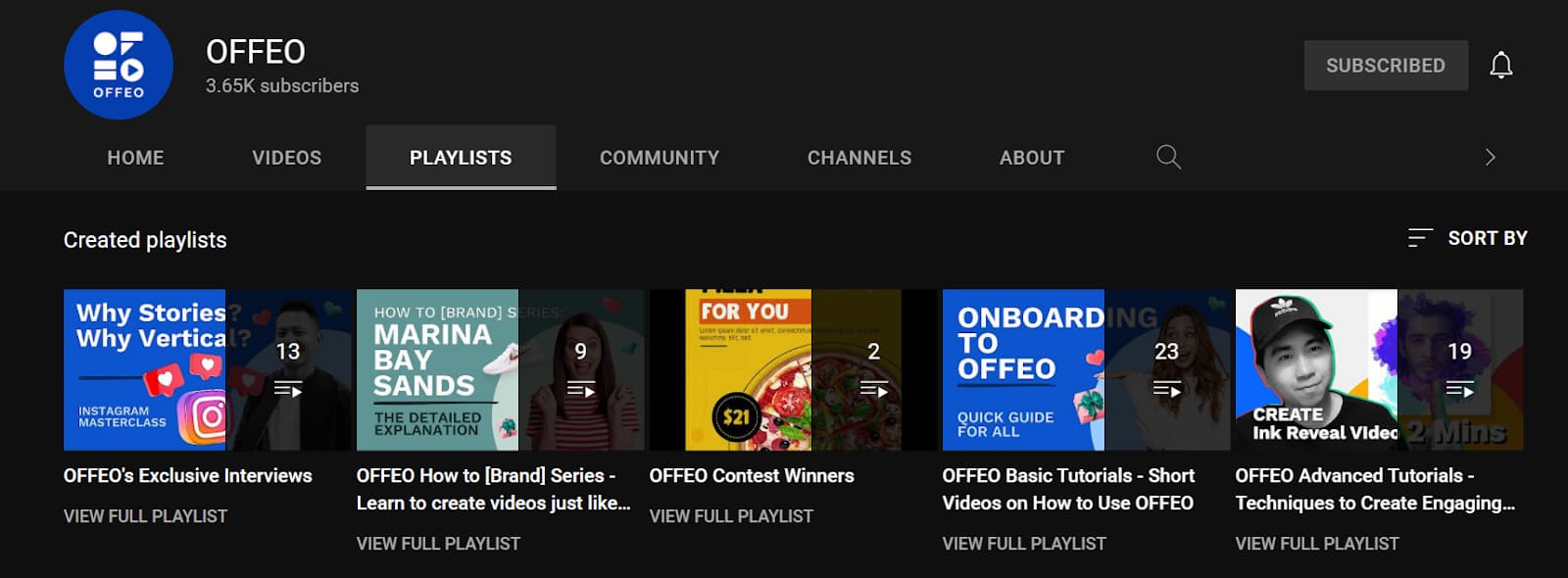
However, these are not the only categories you can create playlists for, the possibilities are endless. Before we dive into making a YouTube playlist, we first need to discuss the difference between playlists and queues.
The purpose of creating a playlist for YouTube is different for viewers. They do it because:
In comparison, the reasons why brands and creators create playlists are entirely different. Here are some of the main reasons.
One of the main reasons brands and creators should create playlists is that it helps to improve the channel’s exposure. This is because YouTube playlists appear in several different places, which includes:
To fully capitalize on your playlist’s appearance on search results, you should target new keywords that are still relevant to the videos on the playlist.
For example, if you have a tech-focused channel and have several videos reviewing the latest Samsung phone and the brand new iPhone. If you create a playlist and give it a name like “Smartphone reviews,” for example, you can target that keyword without creating a new video with that particular topic.
This way, you can increase your chances to rank on YouTube with less effort.
One of the main factors in YouTube’s algorithm is how long your viewers watch your videos. Because playlists make it much more convenient for people to watch your videos consecutively without having to click on another one, you might see your watch time boosted as a result.
Due to your viewers’ longer watch time, your videos’ chances of ranking higher in YouTube’s search results also increased.
Another reason why you should add playlists to your channel to prevent it from looking bland and lacking in content — making people actively avoid subscribing to your channel.
Just look at this example from the tech industry’s biggest YouTube channel, MKBHD, aka Marques Brownlee.
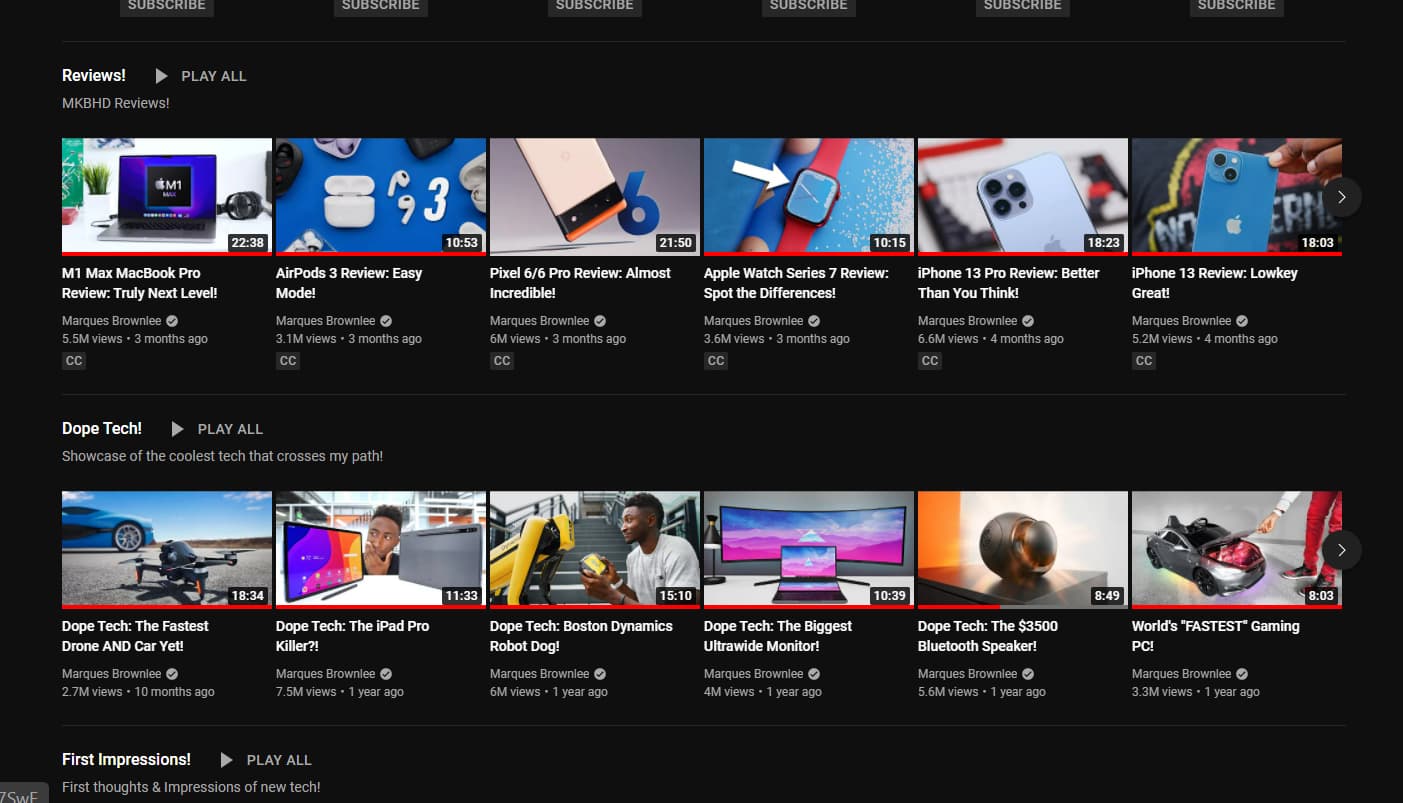
You can see right on his channel’s homepage that he has a a lot of content on offer, right? However, the screenshot above is only three out of 19 playlists he’s created, which includes:
Take a look at this screenshot for the complete list.

Because of this, people can see what type of content his channel covers — making them gain tremendous value. It’s not surprising that he currently has more than 15 million subscribers.
If you want your audience to feel the same way about your channel, then you should really start creating playlists that are highly relevant to your niche.
Besides showing value to your audience, creating a playlist can also help better your audience’s user experience. This is because your viewers can find the kind of content they’re looking for much more quickly as they’ll be scrolling much less.
However, this is only achievable if you organize your content into playlists neatly and adequately. So ensure to do just that or risk people leaving your channel because they can’t find what they’re looking for quickly.
The final reason you should create a YouTube playlist is that it helps you curate content. It’s important to note that you can add videos from other brands or creators to your channel’s playlists.
If you found several videos that you think will benefit your audience, you should create a specific playlist that showcases these videos.
This new curated playlist not only helps your audience to appreciate your channel more because of the added knowledge they can gain, but it also opens new collaboration opportunities to the creators on your playlist.
Furthermore, curating content in a curated playlist can also benefit the people who work for your brand. For example, you can curate a playlist with several music videos to enhance your marketing team’s creativity.
When making a playlist you can always focus on keywords in the title, use optimized thumbnails, add detailed playlist description, use best videos in the start. Follow these basic tricks to help improve your results. Then you can use YouTube Analytics to determine how your playlists are performing.
Go to Traffic sources and YouTube Playlists and track the number of views, minutes watched and average view duration. If you are not seeing results you can always change the game plan.
Making a YouTube playlist is a relatively straightforward process. And both viewers and creators alike can create them for various purposes. This article will tell you how to create a playlist on YouTube for both. Scroll down to get the low down.
For viewers, the method to create a new playlist is straightforward. It doesn’t matter whether you want to make the playlist for yourself or share it with friends; it doesn’t take long to do it.
Here are the steps to help you out.
You can view your playlist anytime you want by visiting your YouTube Library. Not only your favorite videos, but the steps above should also help you to find out how to create a music playlist on YouTube.
Now that we know how viewers can create Youtube music playlists or video youtube playlists, we will talk about making a playlist on Youtube for video creators.
As we mentioned earlier, video creators often do not use this feature. That is why we would want to encourage more YouTubers to use this feature by showing them a step-by-step guide on how they can do it. Here is how to create a playlist from a YouTube channel in a simple way:

NOTE : You can add your videos to already existing playlists or at the very bottom there is ” New Playlist” option.


Making a playlist on your iPhone or iPad’s YouTube app is similar to how it’s done on Android phones.
Because you access YouTube with Google Chrome on a Chromebook, creating a playlist takes the same steps as you do on the “creating a YouTube playlist on the computer” section. However, to make it more convenient for you, we’ve added a summary of those steps here.

Unfortunately, the YouTube app on Apple TV does not yet support creating playlists natively. However, you can create playlists on other devices, and they will automatically show up in the Apple TV YouTube app.
Like Apple TV, Amazon’s Firestick does not currently support creating playlists on the YouTube app. However, there is a workaround.

Technically, to create a playlist on YouTube, you need to have an account. However, if you currently do not have a Google account, there is another way to do it. However, we recommend you do it on your computer for more effortless multitasking.
After getting a good understanding of creating a YouTube playlist on various devices, you begin to notice a few similarities between them. One of the main similarities is their user interface (UI), which should help you get familiar with the app quicker.
Because the UI looks similar, this should help you to view, edit, and delete your playlists on different devices much faster. With this in mind, here are a few general guidelines on viewing, editing, and deleting playlists on YouTube.
Generally, to access your playlist, you should navigate to your “Library” and scroll down until you’re slightly beneath the “Watch Later” playlist. It’s even easier to do on the computer as you’ll only need to click on “show more” under liked videos in the left-hand menu.
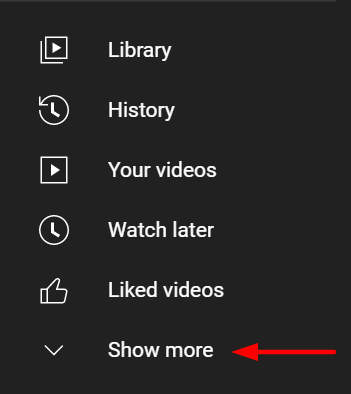
After viewing a playlist, you might want to edit it. There are a few ways you can do this. On your computer, click on the pencil icon on either the title or description to edit them.

You can also click on the “Public” dropdown menu to make your playlist either public, private, or unlisted. To access more playlist settings, you can click on the three dots.

While on your smartphone, you should click on the pencil icon above your first video and the three dots on the top right corner to do the same thing.

Deleting a playlist is very simple as you only need to click the three dots we mentioned before and click on “delete playlist”. After you’ve deleted a playlist, you won’t be able to recover it, and it will disappear from your list of playlists.
You might still be able to see it in your watch history, though.
If you want to reap the benefits of YouTube playlists, you need to optimize each playlist to the maximum. To do that, you’ll need to follow some of the best practices. Here are some you can follow.
You don’t need to do this for every playlist, but adding a short introduction video can provide additional value to your playlist.
For example, you can create a brief video that welcomes viewers explains what viewers should expect from watching your playlist. Furthermore, you can also give a teaser of what they can get if they watch all the way through.
Next, you should attempt to make one video link to the next to create a cohesive story. This way, people will want to binge-watch your videos, increasing your channel’s watch time even more. And as we discussed before, this could boost your chances of ranking higher on YouTube’s search results.
There are two ways you can ensure your videos link to each other.
NOTE : You can easily change the order of videos in your playlist by navigating to it in your Video Manager or YouTube Studio and dragging each Youtube video into the perfect position.
How you optimize your playlist is crucial. It will give you better results if you focus on keywords and edit the title and description of your playlist. Choose a unique, descriptive title, and add a description that contains the keywords you want to focus on. Also use a compelling thumbnail for your playlist, so it entices the viewers. May it be youtube playlists music, or tutorials, you can use playlists for your benefit if you use keywords intelligently.
Many a times, creators don’t pay attention the the privacy settings. You need to ensure that your playlist is visible. There are three visibility options under the “Create playlist” section, use it smartly.
To make a playlist repeat, go to your playlist’s page, click on any video, and click on the loop icon that appears to the left of the shuffle icon.

To add more videos to your playlist, you can either hover over a video, click on the three dots icon and click “save to playlist,” or navigate to your playlist’s page, click on the three dots icon that’s right next to the share icon, and click on “add videos”.
To delete existing videos on your playlist, go to your playlist’s page and hover over any video you want to delete, click on the three dots icon, and click remove from [your playlist’s name].

If you have a public playlist, theoretically, anyone can view it if they open your channel. If you want to share your playlist and make it faster for anyone to look at your YouTube playlist, you can click on the share icon and copy-paste the link to the platform of your choice.

To create a playlist on YouTube, you need to be logged in already. So ensure you’re already logged in to YouTube with your Google account.
If you’re already logged into YouTube, any playlist you create is saved automatically.
Yes, you can. Every playlist you create on YouTube is free. Just make sure you are already logged in to YouTube.
After reading this article, we hope you’ve got a clearer understanding of creating a playlist on YouTube. While there are several ways to do it, if you’ve got the basics down on one device, YouTube’s similar user interface should make it easier for you to create a playlist on other devices.
As we mentioned before, creating a playlist on YouTube can be very beneficial if you have a business or a creator. It can improve exposure and watch times, show value to your audience, and increase the overall user experience.
Better yet, if you follow the best practices, your channel can rank higher in YouTube and even Google’s search results.
All in all, there really is no downside to creating YouTube playlists for your channel. Except, maybe, the extra time and effort you put into.
However, if time is in short supply after spending large amounts of time creating video content, you should use a tool to speed up your video creation process.
One such tool is Offeo, the online video maker. With Offeo, you can create a video in under 3 minutes as you can choose between our 500+ video templates to help you get started quickly.
You can use our YouTube Intro makers to create fantastic intros, add graphic elements, and even smoke and lens flare effects to spice up your video.
Sounds great, right? Sign up today and create videos in double-quick time with Offeo!
Other Interesting Reads