
Since launching OFFEO, we’ve strived to deliver an intuitive video-making experience for marketers, freelancers, entrepreneurs, and the like. Until today, we continue to grow with more than 300,000 businesses, including massive companies such as Twitter, Pinterest, and Gojek using OFFEO.
However, the limitations of web browsers have made it challenging to provide the best possible experience. One of the most considerable constraints of web browsers is its inability to fully maximize your computer’s CPU/GPU, which slows down the whole process and makes the experience significantly lag heavy.
To solve this problem, we’re thrilled to announce that we’ve made a significant step forward to achieving our goal and have launched our first Desktop App! This app has been one of the most requested features of OFFEO, and today, we’ve delivered the first beta version.
One of the most significant advantages of using OFFEO’s Desktop App is an overall faster and smoother user experience.
This increase in speed and responsiveness has been thanks to the app's ability to take full advantage of your computer’s CPU/GPU, severely decreasing the lag on the platform. You’ll also experience a dramatically faster rendering of your videos, which can make you create more videos in a shorter space of time.
And if you ever encounter any lag or slowness when using the app, you can always click on the refresh button in the top left corner.

Furthermore, OFFEO’s Desktop App is fully compatible with two of the most popular operating systems (OS), macOS and Windows. This compatibility enables you to create fantastic videos in the OS of your choice.
Later on, we’ll explain how to install OFFEO’s Desktop/Mac app on each operating system. Click here if you want to skip ahead.
Keep in mind that this is is not an offline application, which means that you’ll still need an internet connection. The app needs to connect to the internet to install updates and sync with your projects automatically.
You can also update it manually via the dropdown menu on the top left corner, next to the refresh button.

If you’re an existing OFFEO user, you’ll be glad to know that you’ll be able to use all the features you know and love faster than ever. However, if you’re here and thinking of using OFFEO, here are some of the best features we offer that can help you make incredible videos for any social media.
If you don’t have prior design or video editing knowledge, OFFEO’s intuitive visual editor interface has simplified the whole video experience, enabling you to create engaging videos for your social media.
However, if you’re already a professional video editor, OFFEO also has advanced features. Timeline control, layers and timing management, and comprehensive animation controls are just some of the features you’ll be able to use to take your videos to the next level.
There are more than 3000 designer templates that you can customize to suit your brand’s style and colors to get started quickly.
By designing with your brand’s unique style, your audience will see the consistency within your social media, which will make your content more memorable and potentially attract new customers.
Furthermore, you can combine your designs with the perfect soundtrack by choosing from 5000+ cinema-quality and expertly-curated music.
To top it all off, you can make your creative vision genuinely come to life by using the thousands of dynamic effects and animated graphics on OFFEO.
Posting engaging content on social media requires the proper size. With OFFEO, you’ll be able to do just that with a single click as we’ve pre-loaded all the correct formats for every social media.
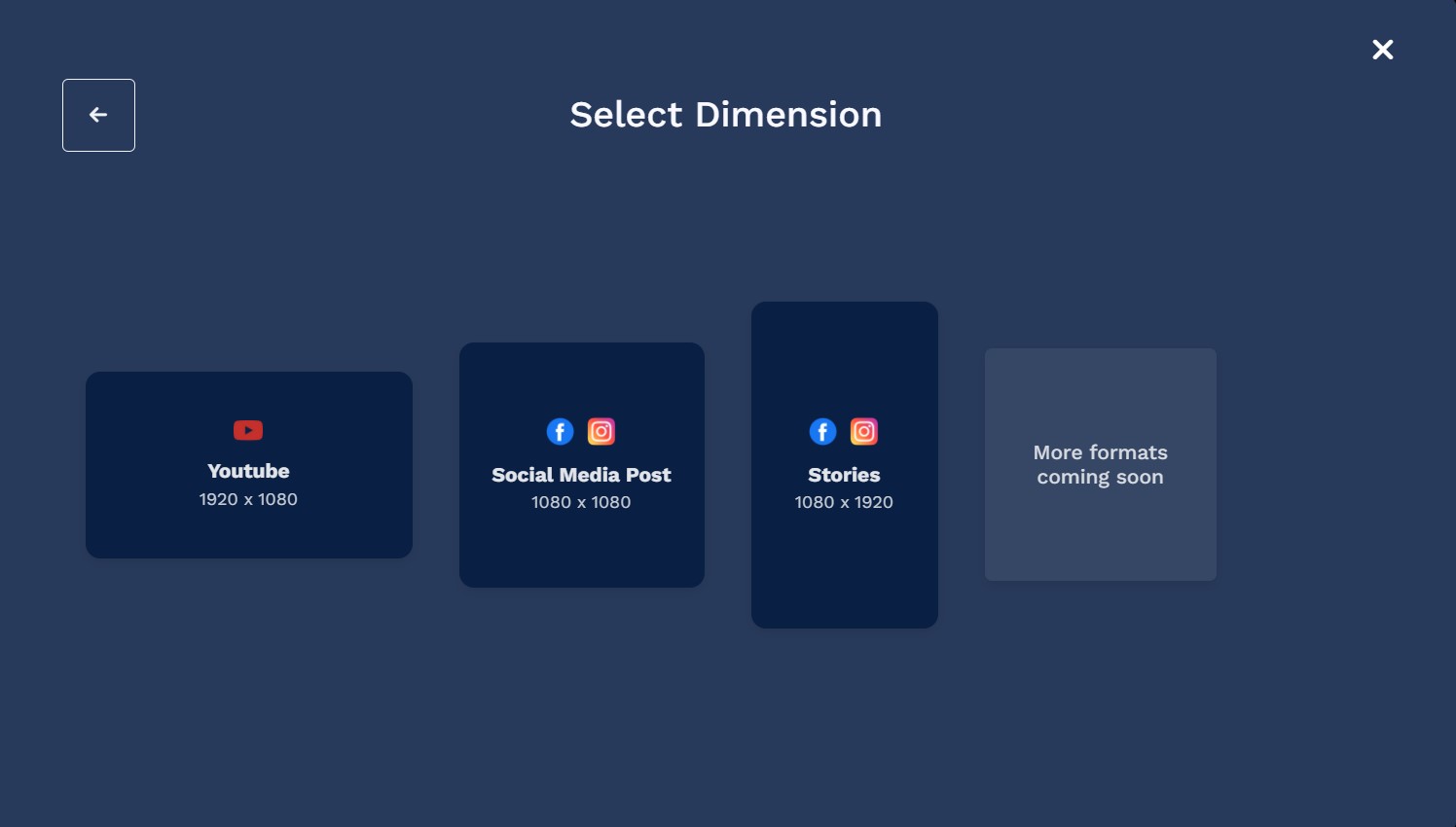
OFFEO is compatible with two major operating systems, Windows and macOS. Whether you’re using an Apple Computer or Windows PC, follow the steps below to install the OFFEO Desktop App successfully.
1. Log into your offeo account on OFFEO’s website.
2. Click on ‘download now’ on the bottom-left section of the web app.

3. Open the downloaded file ‘offeo.exe’ after it’s finished downloading.
4. OFFEO’s desktop app will open automatically.
5. Sign in with the credentials you usually use for the app's web version.
6. Your projects will start syncing automatically.
You’re done!
1. Sign in to your OFFEO account.
2. Navigate to the bottom-left section of the app's web version and click on ‘download now’.
3. Click on the offeo.dmg file once the download has finished.
4. Drag and drop the OFFEO icon to the Applications folder.
.gif)
5. Head to the Applications folder and double-click on the OFFEO icon to open OFFEO.
6. If prompted by a box asking for clarification, click open.

7. Log in to the desktop app with your credentials for the web version.
8. Every project you’ve worked on in OFFEO’s web version will automatically sync to the desktop app.
You’re done!
Yes! OFFEO’s Desktop/Mac app is perfectly safe to download. If there’s a prompt that states it’s unsafe, this is only because we are waiting for the app certification. Rest assured this warning message will be gone soon.
This might happen because your Windows PC doesn't recognize OFFEO’s desktop app and identified them as a Trojan. However, as we mentioned before, the app is perfectly safe. To solve this, you will need to whitelist the app on the antivirus software of your choice.

You should whitelist or add an exclusion on your computer. The steps to do it depend on the antivirus software and operating system. However, you can follow these general steps based on your OS:
Windows 10
Mac OS X
Click on this article to find out the steps on other antivirus software.
Because of the app’s ability to maximize your computer’s CPU/GPU capabilities, the desktop/mac app is drastically faster than the web version. This results in faster rendering and an overall smoother experience.
You will get updates automatically because the app is always connected to the internet. Alternatively, you can update it manually by using the dropdown menu on the top left corner.
